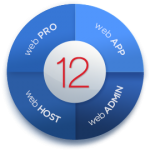 Protecting Files and Folders in Plesk
Protecting Files and Folders in Plesk
If you have directories in a site that only authorised users should see, restrict access to these directories with password protection.
To protect a directory in your site with a password and to specify authorised users:
- If you are subscribed to several hosting packages and have access to several webspaces associated with your account, select the required webspace in the Subscription menu at the top of the screen.
- Go to the Websites & Domains tab and find the site’s domain name.
- Click Password-Protected Directories.
- Click Add Protected Directory.
- In the Directory name box, specify the path to the directory that you want to protect with a password.
This can be any directory existing in the site, for example:
/private. If the directory that you would like to protect has not yet been created, specify the path and the directory name – Plesk will create it for you. - If you are using a Linux-based account, you can also protect your CGI scripts stored in the
cgi-bindirectory. To do this, leave ‘/’ in theDirectory name box and select the cgi-bin checkbox. - In the Title of the protected area box, type a resource description or a welcoming message that your users will see when they visit the protected area.
- Click OK. The directory you specified will be protected.
- To add authorised users, click Add User.
- Specify the username and password that will be used for accessing the protected area. The password should be from 5 to 14 symbols in length. Click OK.
To add an authorised user of a protected directory:
- Go to the Websites & Domains tab and find the site’s domain name.
- Click Password-Protected Directories.
- Click on the name of the directory you need.
- Click the Add User icon.
- Specify the username and password that will be used for accessing the protected area. The password should be from 5 to 14 symbols in length.
- Click OK.
To change password for an authorised user of a protected directory:
- Go to the Websites & Domains tab and find the site’s domain name.
- Click Password-Protected Directories.
- Click on the name of the directory you need. A list of authorised users will open.
- Click on the user’s name.
- Specify the new password and re-type it for confirmation.
- Click OK.
To revoke a permission to access the protected directory from a user:
- Go to the Websites & Domains tab and find the site’s domain name.
- Click Password-Protected Directories.
- Click on the name of the directory you need. A list of authorised users will open.
- Select a checkbox corresponding to the user’s name.
- Click Remove. Confirm the operation and click OK.
To remove password protection and make the resource available to the public:
- Go to the Websites & Domains tab and find the site’s domain name.
- Click Password-Protected Directories.
- Select a checkbox corresponding to the name of the directory from which you want to remove protection.
- Click Remove Protection. The protection will be removed and the contents of the directory will be accessible to the public without restrictions.
Watch the Video Tutorial
How to Create Password Protected Directories written by UKC average rating 5/5 - 1 user ratings
