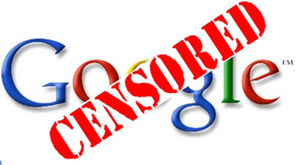
Re: Site Blacklisted in Google because of Malware
Ok, so you have cleaned up the malware on your website but find that your site is still blacklisted by Google and you are too impatient to wait for Google to automatically re-scan your website. Then it’s time for you to request a review directly to Google.
This is required if you want to quickly remove your site from Google’s blacklist. Once you submit the request, it’ll take just a few hours to complete the review and remove the warning if your site is clean. Without the request, it may take
The request does two important things:several days before your site’s status is cleared.
1) It tells Google that the owner of the site is aware of the problem and has already taken action to remove malicious content. This shifts the odds in your favour when they make decisions after ambiguous results of scans.
2) It puts the site on a priority list (it should be scanned within 24 hours)
Don’t be afraid to request the review even if you are not sure that your site is completely clean. If any security issues are detected during the review, they will be reported in your Webmaster Tools account. Then you can fix them and request another review.
Blacklisted sites are not removed from search results (they are just labeled as potentially harmful), so you only need to remove the warning.
You can request a review of your site using Google Webmaster Tools:
http://www.google.com/webmasters/tools/
More information about the review process is available in Google’s Webmaster Help Center.
http://www.google.com/support/webmasters/bin/answer.py?answer=45432
