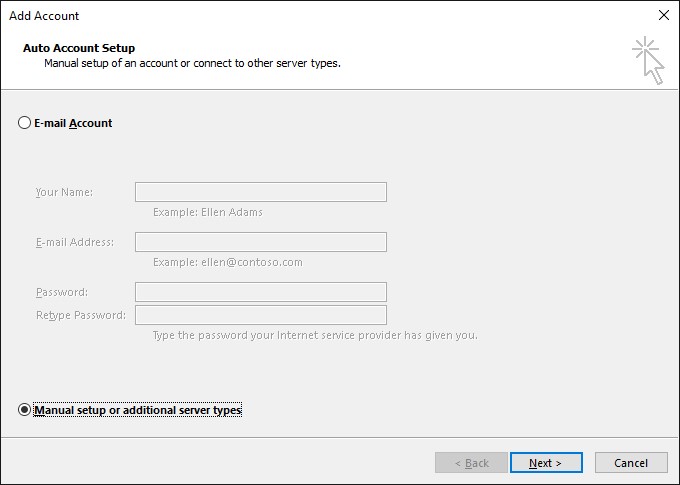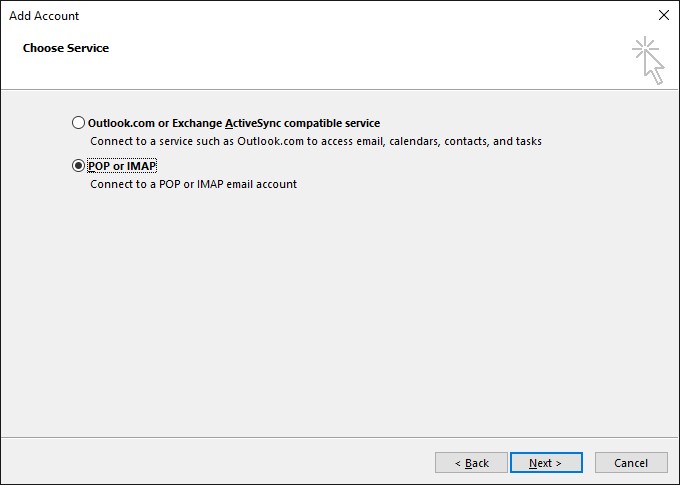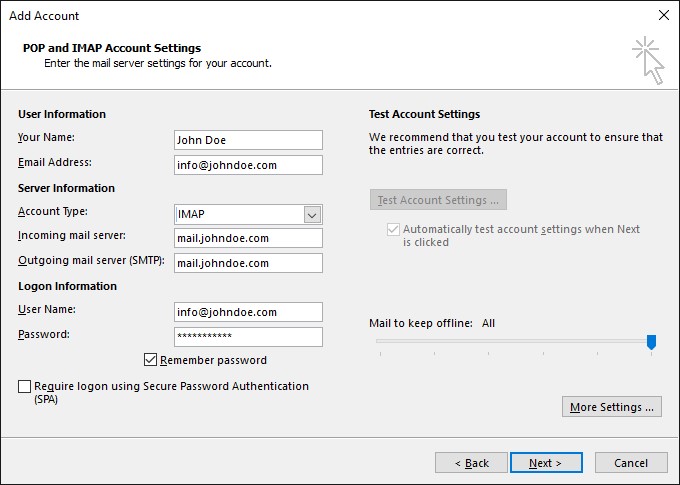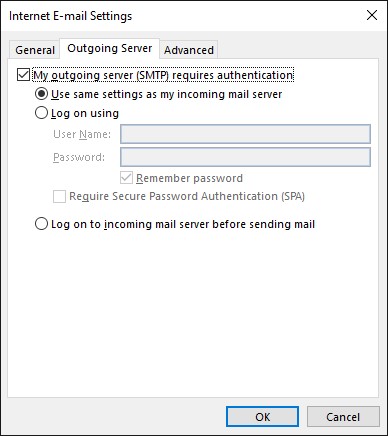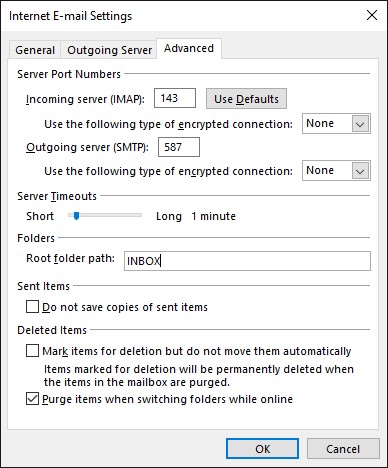Demystifying CMS: A Simple Explanation
Navigating the digital world can seem like a daunting task, especially if you’re new to creating websites. One term you might come across is ‘CMS’ or ‘Content Management System’. But what exactly is a CMS, and why is it important for someone looking to establish an online presence? Let’s break it down in a simple, conversational way.
A CMS is essentially a software application that helps you create, manage, and modify content on a website without needing specialised technical knowledge. Think of it as the backbone of your website, where you can add, edit, or remove content easily – be it text, images, or videos – without needing to understand complex programming languages.
The Popularity and Importance of CMS
When it comes to choosing a CMS, there are several popular options, each with its unique features and user base. WordPress, for instance, stands out as a giant in this field. As reported by W3Techs in 2021, WordPress powers an astounding 40% of all websites on the internet, a testament to its ease of use, flexibility, and robust community support.
Other notable CMS platforms include Joomla and Drupal, which, while not as widely used as WordPress, are praised for their powerful customisation options and strong security features. Joomla powers around 2.6% of all websites, whereas Drupal is the choice for about 1.7%, offering advanced user permissions and flexibility for complex sites.
These statistics not only highlight the popularity of these systems but also underscore the diverse needs they cater to, from simple blogs to complex corporate websites.
Ease of Use and Accessibility
One of the most significant benefits of a CMS is its ease of use. In the past, building a website required a deep understanding of HTML, CSS, and PHP. With a CMS, however, you get a user-friendly interface – much like the word processors you’re familiar with. This means you can add or edit content with ease, a bit like crafting a document or creating a PowerPoint presentation.
Customisation and Flexibility
Another advantage is the range of features and customisability. Most CMS platforms offer various plugins and themes. These allow you to add new features (like contact forms, SEO tools, or social media feeds) and change the look of your site without any coding. It’s a bit like customising your smartphone with different apps and wallpapers.
Collaboration and Content Management
There’s also the aspect of efficient content management and collaboration. A CMS lets multiple users work on the content. For example, one person can draft a blog post, another can add images, and a third can publish it. This collaborative approach is particularly useful for businesses or teams.
Security and SEO: Essential in the Digital World
Security is crucial in the digital world, and CMS platforms regularly update to protect against security threats. Plus, with a reliable hosting provider like UKC, your CMS-based website benefits from additional layers of security, ensuring your online presence is both robust and secure. Lastly, a good CMS helps in optimising your website for search engines, making it easier for potential customers to find you.
Embracing the Digital Age with CMS
In conclusion, a CMS is a powerful, user-friendly tool that simplifies the process of creating and managing a website. It opens the door for anyone to establish an online presence, from small business owners to bloggers, artists, and beyond. With a CMS, the power to build and manage a website is at your fingertips, backed by the support and security of a hosting provider like UKC. Embrace the digital age confidently, with a CMS as your ally in your online journey.