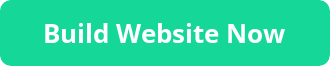Build, design, manage, and grow competitive websites, no coding required!
Sitejet Builder is included in all UKC Shared Hosting plans and lets you create competitive websites quickly and effortlessly directly from your panel. It has all the tools you need for easy site building, no coding required.
- Drag & drop on-page editor
- Powerful design capabilities
- AI-driven content creation
- Integrated eCommerce solution
- Included with UKC Web Hosting
- Fully integrated in your panel
Design beautiful websites
Easily create professional websites without coding or hiring a designer. Pick a template, customise it with our drag & drop editor, and hit ‘publish’ to go live.
Design websites with
- 140+ Designer-made templates
- Full design flexibility
- Corporate Identity Detection
- Global design settings

Offer great user experience
Create fast, responsive, and SEO-friendly websites that users and search engines adore. Launch websites built for top rankings and focused on conversions in no time.
- Created timely and hassle-free
- Competitive with integrated eCommerce solution
- SEO-friendly for better rankings
- Responsive and fast for great UX
- Customizable with widgets
- Multi-language for international success
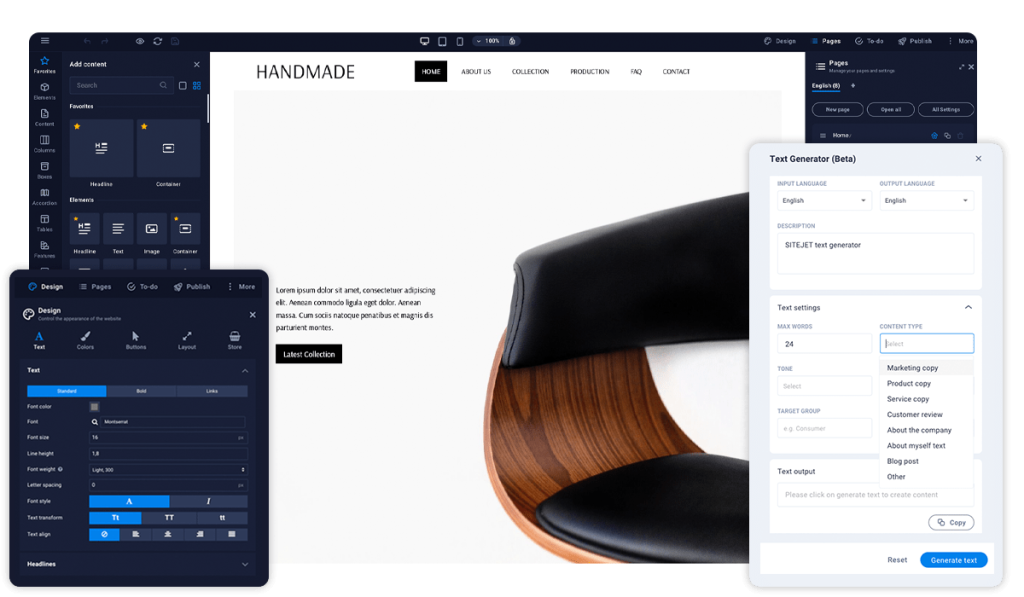
Create content effortlessly
Writing compelling content is not your strong suit? Don’t worry, Sitejet Builder has got you covered. Create and embed AI-powered content directly into your site.
- AI-driven Text Generator
- Dynamic content collections
- Free stock photos & videos
Free & fully integrated
Enjoy powerful site-building capabilities at no additional cost to your UKC Hosting service plan. Expand your business to new markets and build your own website.
- Fully integrated into the Plesk panel
- More value, same price
- Stay competitive

Start building websites directly in your Plesk panel Now
SiteJet SiteBuilder is included in all UKC Shared Hosting Plans at no additional cost!
Frequently Asked Questions (FAQ)
1. What is Sitejet Builder for Plesk, and how do I access it?
- Sitejet Builder for Plesk is a fully integrated, easy-to-use website builder available directly in your UKC Plesk panel. You can access it by logging into your Plesk control panel and selecting Sitejet Builder.
2. Do I need coding skills to use Sitejet Builder?
- No, you don’t need any coding skills. Sitejet Builder is designed for easy use with a drag & drop editor, making website building simple and intuitive.
3. Is Sitejet Builder included in all UKC hosting plans?
- Yes, Sitejet Builder is included for free in all our shared hosting plans.
4. Can I create an eCommerce website with Sitejet Builder?
- Absolutely! Sitejet Builder comes with an integrated eCommerce solution, allowing you to create competitive online stores effortlessly.
5. Are there templates available in Sitejet Builder?
- Yes, there are over 140 designer-made templates with full design flexibility, making it easy to create professional websites without hiring a designer.
6. How does Sitejet Builder ensure my website is SEO-friendly?
- Sitejet Builder creates fast, responsive, and SEO-friendly websites. It focuses on top rankings and conversions, ensuring your site is optimised for search engines and user experience.
7. Can I create content for my website if I’m not good at writing?
- Yes, Sitejet Builder includes an AI-driven Text Generator and dynamic content collections, making it easy to create compelling content without being a skilled writer.
8. What kind of support does UKC offer for Sitejet Builder?
- UKC provides full support for Sitejet Builder. Our team can assist with any questions or issues you may have, ensuring you make the most out of this powerful tool.
9. Is Sitejet Builder suitable for creating multi-language websites?
- Yes, Sitejet Builder supports multi-language capabilities, allowing you to cater to a global audience and achieve international success.
10. How do I install Sitejet Builder on my Plesk panel?
- Sitejet Builder is already available in your UKC Shared Hosting plan, simply login to your Plesk Panel to access the online builder.