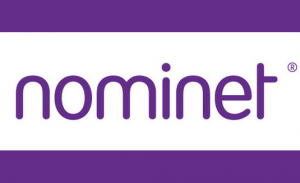 Nominet, the .UK domain registry, has today announced that the wholesale price for .UK domains (e.g. .uk, .co.uk, .org.uk and .me.uk) will change to £3.75 per year from 1 March 2016.
Nominet, the .UK domain registry, has today announced that the wholesale price for .UK domains (e.g. .uk, .co.uk, .org.uk and .me.uk) will change to £3.75 per year from 1 March 2016.
Russell Haworth, Nominet CEO commented: ‘We’re committed to running a first class service for .UK registrants, including our renowned customer service, and we’re doing more than ever before to ensure the .UK space is a safe and trusted home for all.
But costs have risen considerably since we last changed the price, and we need to complete in a promotion-driven industry. We won’t compromise on the quality of our service or dial back our efforts to counter cyber-threats head on. However, it’s important to us that .UK domains represent value for money as well as quality, and the price we have set reflects that.”
The wholesale cost of .UK domain names for registrations of two years or more has not changed since 1999. As part of the company’s commercial strategy, pricing will now be reviewed annually.
Retail prices for .UK domains are set by domain name registrars.
Nominet operates to deliver public benefit, primarily by operating a safe and secure .UK registry. Alongside that, it plays an active part in the international internet community, and supports the Nominet Trust, its charitable foundation, which invests in initiatives that use technology to combat social challenges.
Source: http://www.nominet.uk/change-to-wholesale-pricing-for-uk-domains/

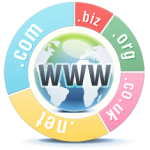 When you order a domain name you may also select a hosting service, this is entirely optional and may not even be required. Below, we will explain the three options you have.
When you order a domain name you may also select a hosting service, this is entirely optional and may not even be required. Below, we will explain the three options you have.