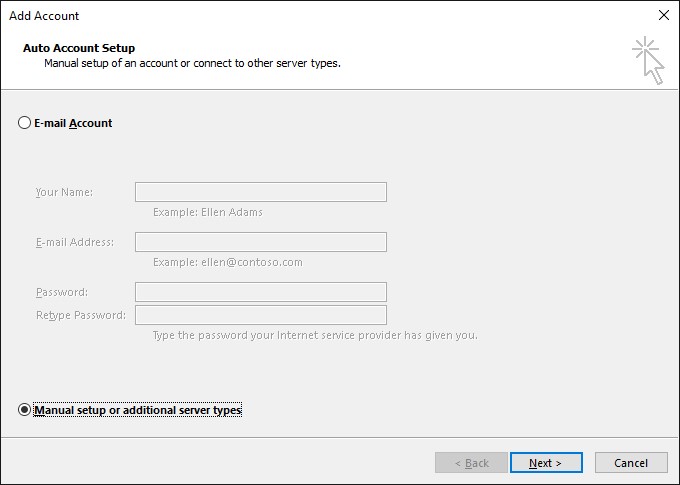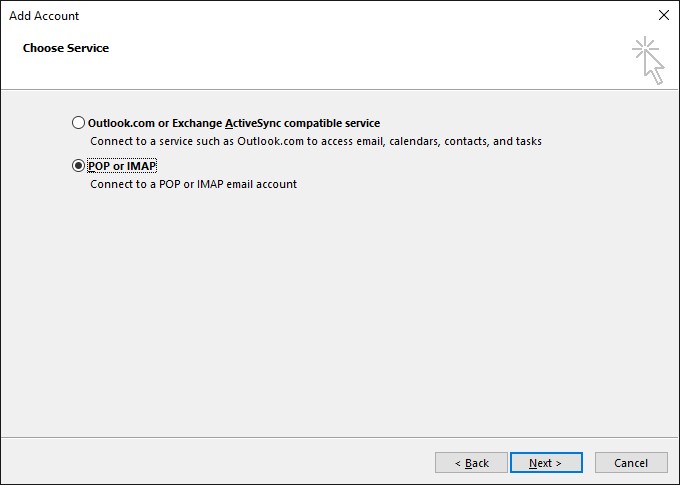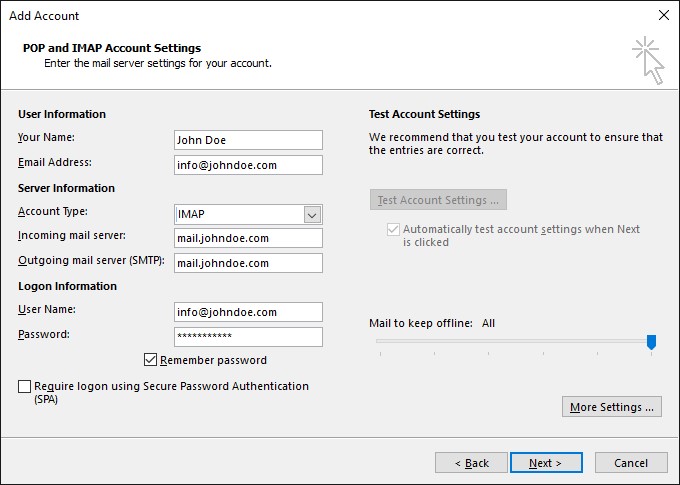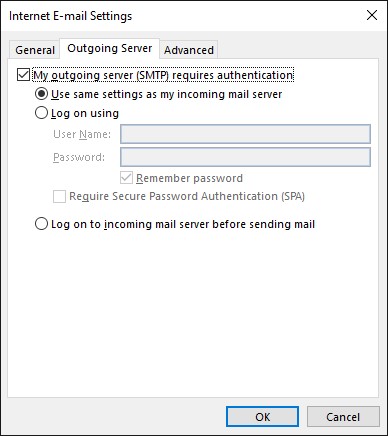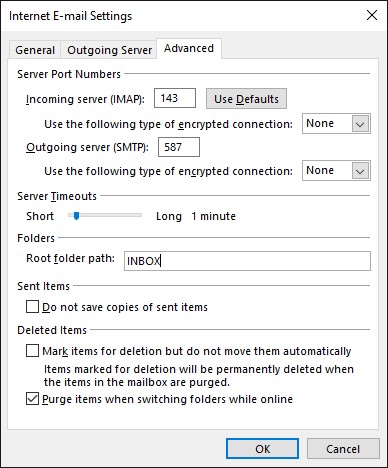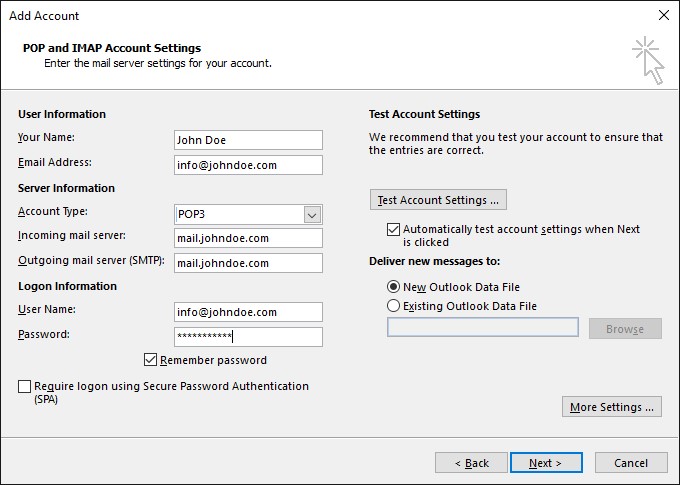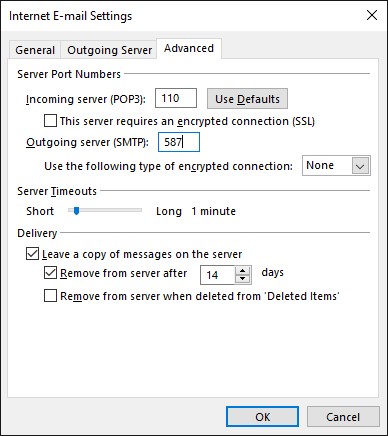This guide is for setting up IMAP in Outlook 2016 to access your mail, IMAP is recommended if you are checking mail on multiple devices and wish to store your mail on the server.
If you will be checking mail on one device and wish to store copies of mail on your device and not on the server please follow the link below to view our guide on how to setup POP in Outlook 2016:
- Open Microsoft Office Outlook 2016
- Go to File > Info > Add Account
- Select the checkbox Manual setup or additional server types. Click Next.
- Select the option POP or IMAP and hit Next.
- Specify the following:
- Your Name.
- The email address that you are setting up the IMAP account for.
- Account Type: IMAP
- Incoming mail server: Enter mail.yourdomainname.com, for example if your domain name is johndoe.com please enter mail.johndoe.com.
- Outgoing mail server: Enter mail.yourdomainname.com, for example if your domain name is johndoe.com please enter mail.johndoe.com.
- User Name: Specify your full email address. Example: info@johndoe.com.
- Password: This will be the password that you set when creating the mail account in Plesk, it is the password that you use to login to RoundCube webmail.
- Require logon using Secure Password Authentication (SPA). Leave this option cleared.
- Click More Settings, open the Outgoing Server tab and check My outgoing server (SMTP) requires authentication.
- Open the Advanced tab and enter 587 as Outgoing Server (SMTP) port and INBOX as the Root folder path. Click OK and Click Next to complete the setup.