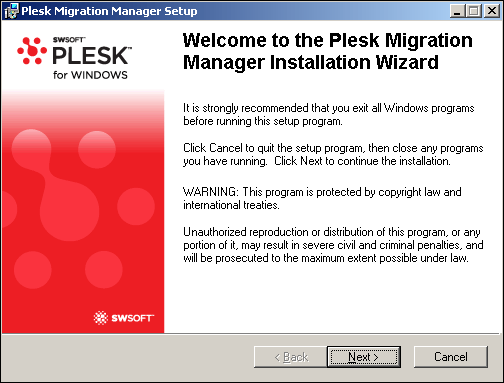 Re: Insufficient storage for Plesk 9.5.4 Migration Manager (even though there is)
Re: Insufficient storage for Plesk 9.5.4 Migration Manager (even though there is)
If you are having problems using the Plesk Migration Manager, one of the first problems you need to solve is the insufficient space problem. There are many problems with the PMM but that’s another story, you’re probably here because you really need to get it working.
You may get a failed migration due to this issue, or a constant hang at 50% completion without any error.
Even though you get the opportunity to set a data dump location (default within /var) and you have likely carefully ensured that there is another psace storage on that device, what you don’t know is an intermediate storage space is also required in /usr/local/psa/PMM.
Luckily this problem is easily dealt with by creating a symbolic link for the PMM directory.
The examples below move the PMM directory to a secondary drive namely /backup.
1. Let’s create the new PMM directory on a drive with plenty of free space.
# mkdir /backup/PMM
2. Now we will copy the PMM directory and its contents to the new PMM directory whilst preserving the ownership and permissions.
# cp -Rp /usr/local/psa/PMM/* .
3. Set the current PMM directory aside
# mv /usr/local/psa/PMM /usr/local/psa/PMM.old
4. Now we create the symbolic link
# ln -s /backup/PMM /usr/local/psa/PMM
The PMM directory is now symbolically mapped to a drive with suffienct space for your migration to complete. You may need to abort any previous migrations and restart as often they do not restart once stopped due to an insufficient storage space problem.
See this entry on Parallels KB: http://forum.parallels.com/showthread.php?t=100327
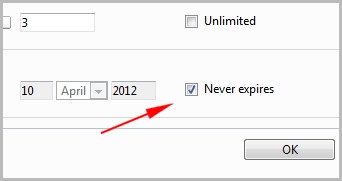 Re: validity period of domain, validity period is prolonged, extend the validity period
Re: validity period of domain, validity period is prolonged, extend the validity period
 Re: Search doesn’t work in AtMail, AtMail search returns no results
Re: Search doesn’t work in AtMail, AtMail search returns no results Re: Installation of CA, Install SSL CA Certificates
Re: Installation of CA, Install SSL CA Certificates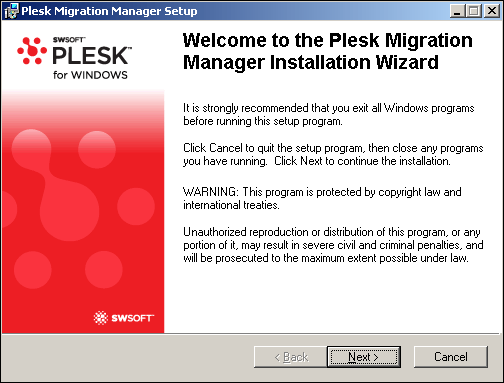 Re: Insufficient storage for Plesk 9.5.4 Migration Manager (even though there is)
Re: Insufficient storage for Plesk 9.5.4 Migration Manager (even though there is)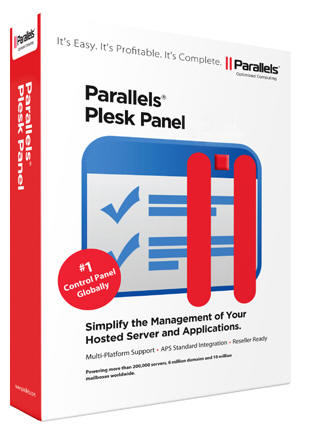 Re: Upgrade Plesk 9.5.4, Install micro-updates Plesk 9.5.x
Re: Upgrade Plesk 9.5.4, Install micro-updates Plesk 9.5.x