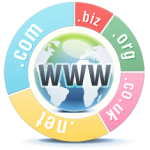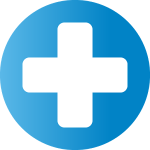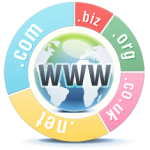 Why Expired non-UK Domains cannot be transferred
Why Expired non-UK Domains cannot be transferred
1. Expired domains cannot be transferred.
Once a domain has expired, its status changes from “Active” to “Registrar-Hold”. However, in order to initiate a transfer registrar request, the domain status must be “Active”.
So, in order to transfer a domain to another registrar, you must contact your registrar and have your domain status reinstated back to “Active”. As mentioned earlier, any action that alters the domain registration requires an extension to the expiration date. So, this status change will require a domain renewal.
2. I’ve renewed my domain and it is “Active” again. Can I transfer now?
No, not yet! Transferring a domain that has just been recently renewed may result in the loss of the renewal term.
Once the domain has expired, the registry automatically renews the domain for one year. This renewal is only temporary, but the registrar is charged an automatic-renewal fee and the status of the domain is changed to “Registrar-Hold”. This is the first renewal grace period. If a domain renewal request is received during this period, the 1-year extension becomes official and the domain status reverts back to “Active”.
But if the domain owner proceeds with a transfer registrar request within 45-days of domain expiration/renewal, it will trigger the removal of the renewed year.
Suppose a domain name, currently with Registrar A, expires on Jan 1, 2010.
1) On Jan 3, 2010 (after the domain has been expired) you renew the domain with Registrar A. This will extend the expiry date to Jan 1, 2011.
2) On Jan 5, 2010 if you transfer the domain to Registrar B, this will happen:
The transfer will add one year to the domain term (expiry date will be Jan 1, 2012)
But because transfer was initiated within 45 days of renewal, the extension will be removed. The domain expiry date will be reset to Jan 1, 2011.
No refunds will be provided and the “lost” term will not be re-added.
Thus, to prevent the potential loss of renewal term and payment, most registrars will deny transfer-away requests within the first 45-60 days of domain renewal.
3. Can’t I just let my domain expire and renew it with another registrar?
Yes, but there will be a long waiting period.
When a domain expires, it is not immediately deleted (as mentioned in above point). If domain is not renewed within the “Registrar-Hold” grace period, the registrar will return the domain name back to the registry as “pending delete” to receive a refund of the automatic-extension fee. At this point, the registry places the domain in a secondary grace period known as the Redemption Period. You are no longer the legitimate owner of the domain. If you want to renew the domain with another registrar, you will either have to reinstate your ownership status (ie. redeem the domain, which usually involves a redemption fee on top of the renewal costs), or wait to re-register the domain as new after the Redemption Period.
After the Redemption Period (a 45-day period for the .com domain), the domain will finally be deleted from the registry. However, deletion is no instantaneous. It can take anywhere from one to seven days for the registration to be removed. In other words, if you want to re-register your .com domain, you will have to wait anywhere from 70 to 80 days before it is available for purchase as a brand new domain from any registrar by any party. Unfortunately, no one knows exactly how long the deletion process will take, not even your old or new registrar.
In conclusion, if you’re planning on transferring your domain to UK Cheapest (or vice versa), make sure you initiate the transfer request early as that will give you and your registrars sufficient time to process the transfer – your transfer request will be rejected once your domain has expired and you will not be able to retry the transfer request until 60-days after renewal.
 Creating Glue Records for Nameservers
Creating Glue Records for Nameservers