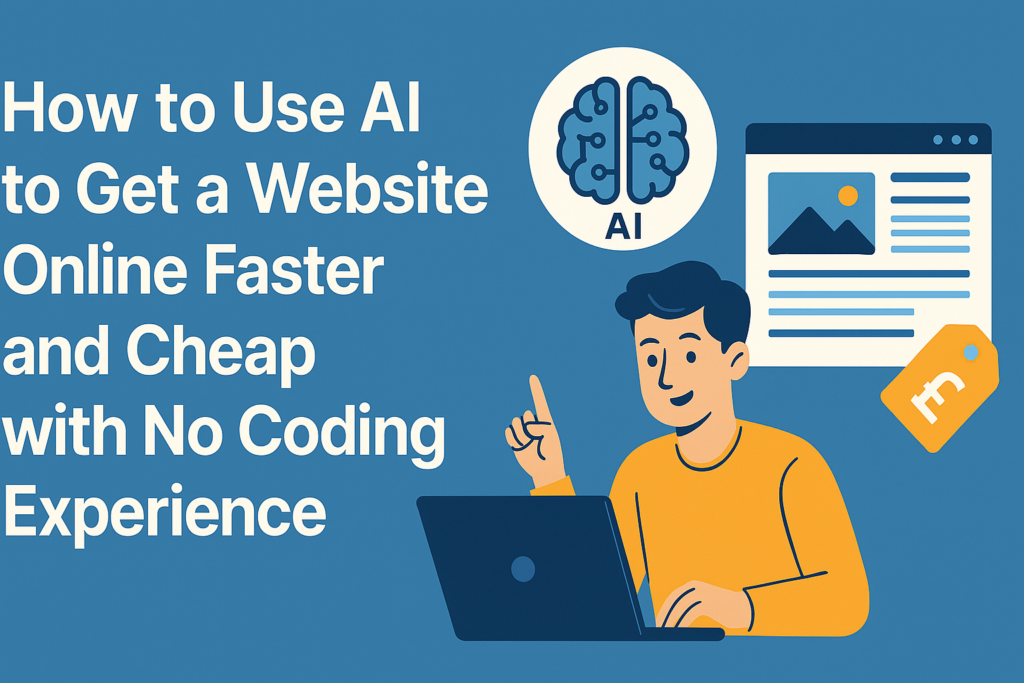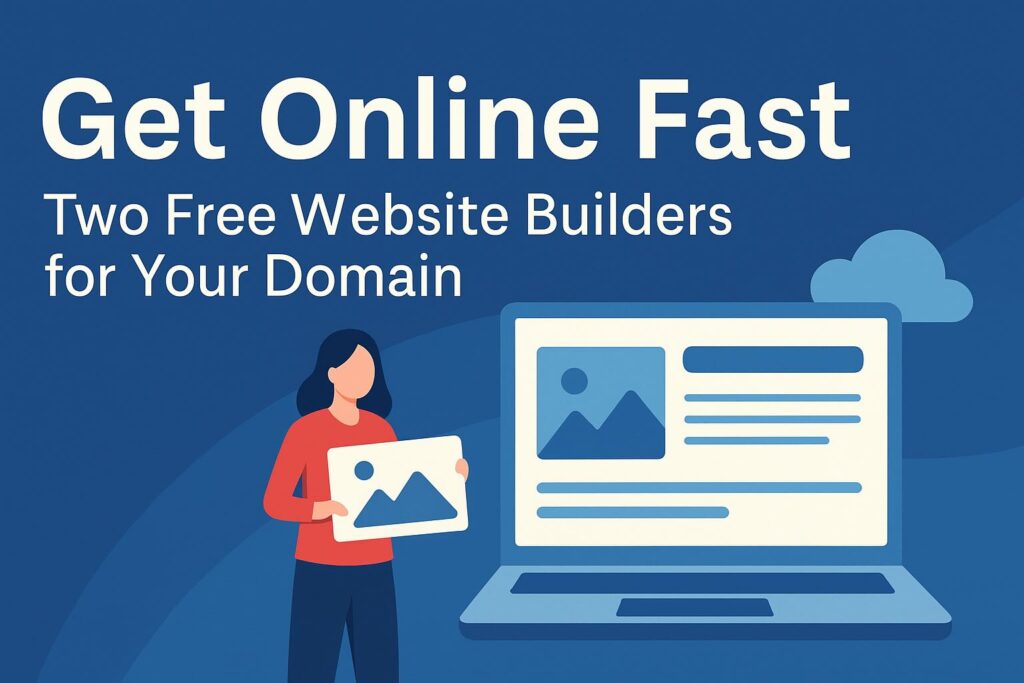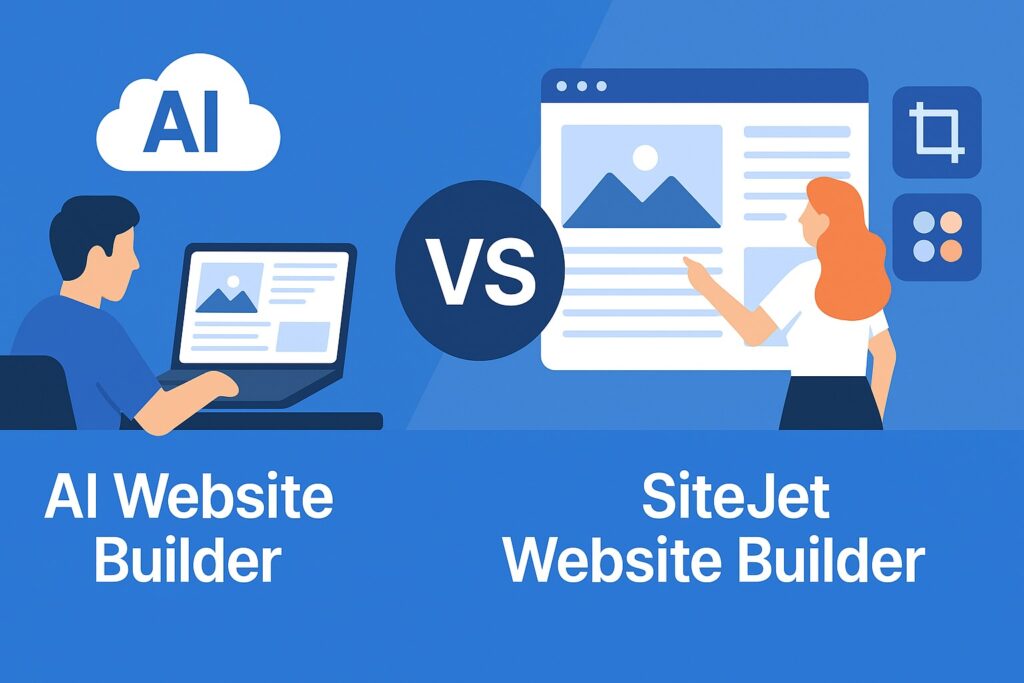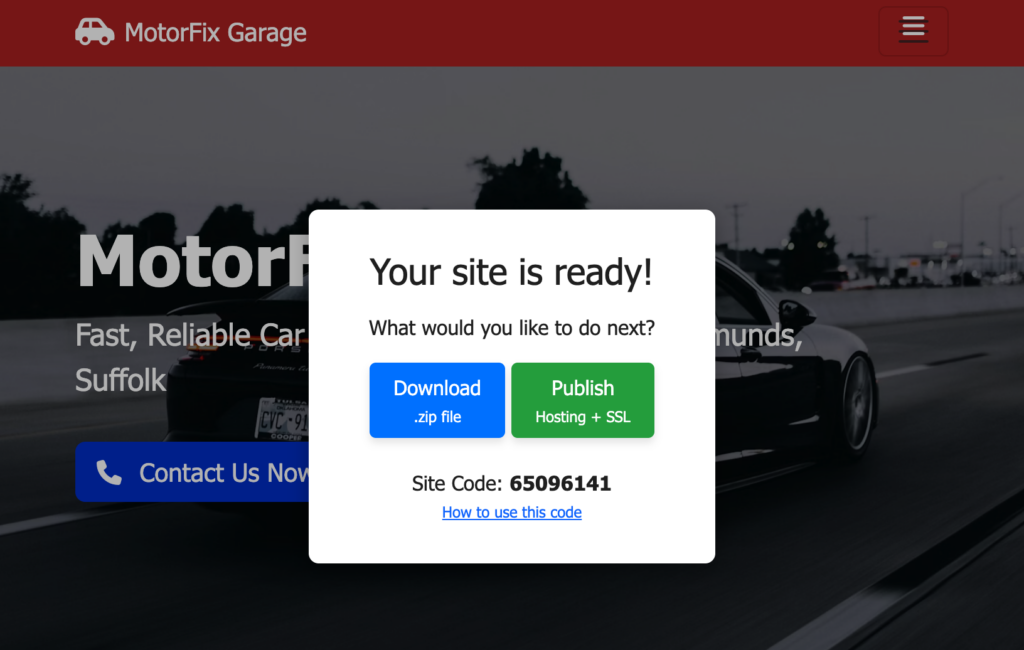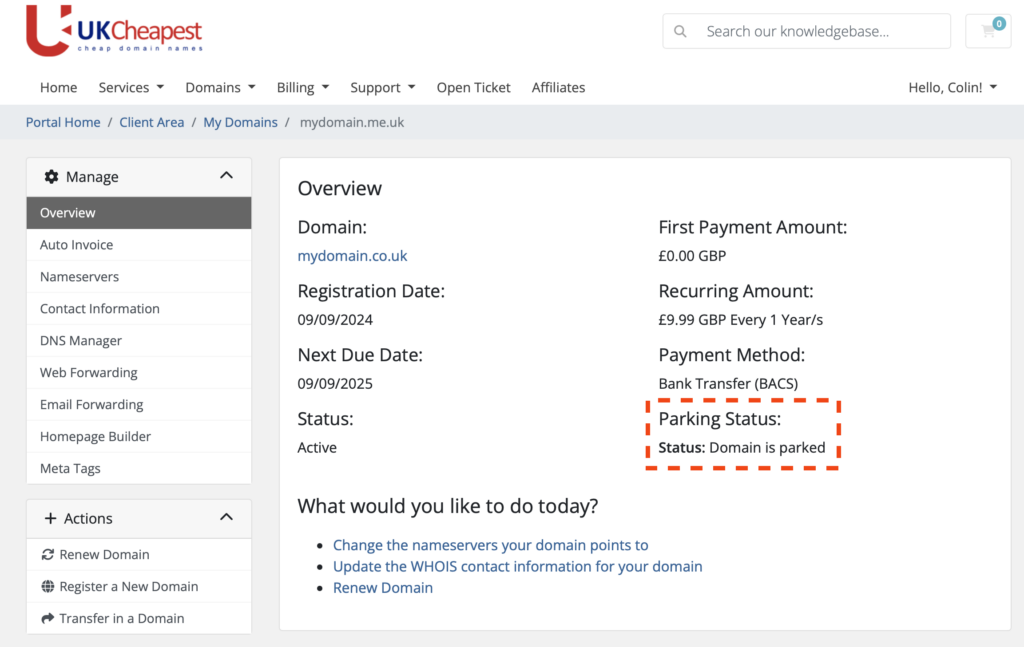
Parking Status
When you manage your domains, you may see a Parking Status displayed, such as:
- Status: Domain is parked
- Status: Domain is not parked
What Does “Domain is Parked” Mean?
A parked domain means your domain name is using our default nameservers (ns.microlite1.com and ns2.microlite1.com). While parked, you can use our free parking tools such as:
- Instant Website Builder
- DNS Manager
- Email forwarding
- Web forwarding
- Other parking features
What If My Domain Is Not Parked?
If you see “Domain is not parked“, your domain is pointing to external nameservers. This means our local parking tools, including email and web forwarding, will not be available for your domain until you switch back to our parking servers.
How to Check Your Domain’s Parking Status
- Login to your Client Area.
- Go to Domains > My Domains.
- Select the domain name you wish to check.
- View the Parking Status on the domain overview page.
How to Park or Unpark Your Domain
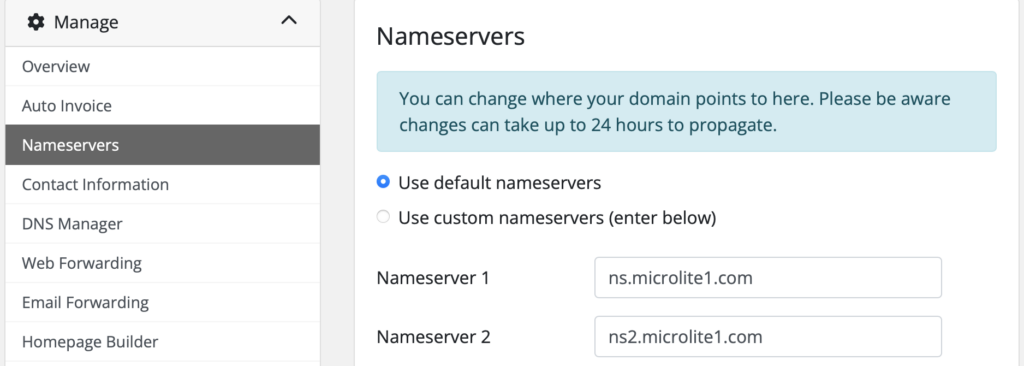
To park your domain and enable our free tools, select Use default nameservers then hit Change Nameservers button. This updates your domain’s nameservers to:
- ns.microlite1.com
- ns2.microlite1.com
To unpark, simply point your domain to any external nameservers of your choice. Note that parking features will then be disabled.
If you need help changing your domain’s nameservers or have questions about parking, please contact our support team.