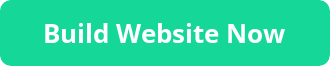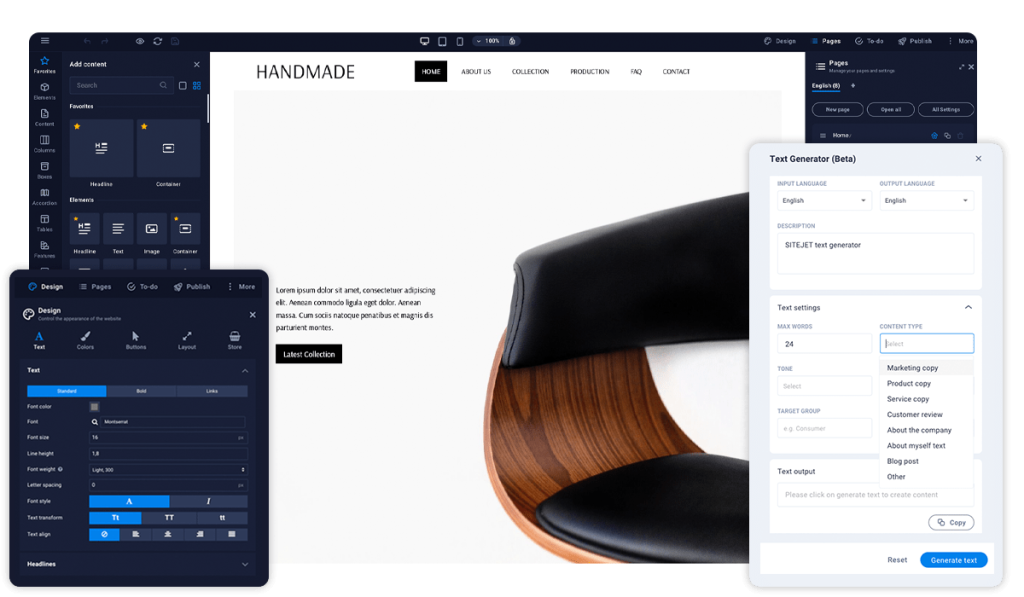The Art of Choosing the Perfect Domain Name
In today’s digital age, where businesses and individuals alike are establishing their online presence, choosing the right domain name has become paramount. Your domain name is not just a web address; it’s the online identity of your business, blog, or personal website. It’s the first impression you make on visitors and plays a pivotal role in your online success.
Consider it as the digital equivalent of your storefront sign—a memorable and meaningful domain name can attract customers, enhance brand recognition, and contribute to your website’s credibility. On the other hand, a poorly chosen domain name can lead to confusion, lost opportunities, and hindered growth.
Whether you’re a small UK-based business, an aspiring blogger, or an individual looking to create a personal website, this article will guide you through the process of selecting the perfect domain name. We’ll explore the significance of a domain name, the key considerations in your decision-making, and provide practical tips and resources to help you make an informed choice.
So, whether you’re starting from scratch or contemplating a domain name change, join us on this journey to discover how to choose the right domain name that aligns with your goals and sets you on the path to online success.
The Significance of a Domain Name
Establishing Brand Identity
Your domain name serves as your online brand identity, playing a pivotal role in shaping visitors’ perceptions of your business. Essentially, it’s the first impression potential customers encounter when they visit your website. A well-chosen domain name contributes significantly to brand recognition by several means. Firstly, it enhances memorability, as a name that’s easy to remember increases the likelihood of repeat visits and word-of-mouth recommendations. Moreover, a professional and relevant domain name instills trust and credibility, which is particularly vital for e-commerce businesses and service providers.
Consistency is another key factor; aligning your domain name with your business or blog’s name reinforces your overall brand identity, making it more recognisable. Furthermore, a unique and distinctive domain name helps you stand out in a competitive online landscape, differentiating your brand from others. Additionally, such a name is easily shared through word of mouth, leading to more referrals and organic growth. Lastly, an effective domain name integrates seamlessly into both online and offline marketing efforts, ensuring that your brand identity remains consistent across all channels. In essence, your domain name serves as the digital face of your brand, so choose it wisely.
The Impact of a Memorable Domain Name on Brand Credibility
A memorable domain name can significantly influence your brand’s credibility in the digital landscape. When your domain name is easy to remember and resonates with your audience, it leaves a lasting and positive impression. Here are some key ways in which a memorable domain name enhances brand credibility:
- Trust and Recognition: A domain name that sticks in the minds of your visitors fosters trust and recognition. When people can effortlessly recall your domain name, it creates a sense of reliability and authenticity. This is particularly crucial in the online realm, where trust plays a pivotal role in attracting and retaining customers.
- Professionalism: A memorable domain name adds a layer of professionalism to your brand. It demonstrates that you’ve put thought and effort into creating an online presence that’s easy for your audience to access and engage with. Professionalism, in turn, bolsters your brand’s reputation and credibility.
- Word-of-Mouth Marketing: A memorable domain name is more likely to be shared through word-of-mouth. When satisfied customers discuss your website with friends, family, or colleagues, they can effortlessly convey your domain name, making it easier for others to find and trust your brand. This organic form of marketing can significantly boost your brand’s credibility.
- Competitive Advantage: In a crowded online marketplace, a distinctive and memorable domain name sets you apart from competitors. It creates a unique identity that helps your brand stand out and be easily recognised. This distinctiveness contributes to your brand’s credibility and ability to capture the attention of your target audience.
- Improved User Experience: A memorable domain name simplifies the user experience. Visitors who can easily remember and type your domain into their browsers are more likely to return to your website. This consistent flow of returning visitors further enhances your brand’s credibility as it signifies a satisfied and loyal user base.
A memorable domain name goes beyond being a web address; it becomes an asset that bolsters your brand’s credibility. It instills trust, fosters recognition, and amplifies word-of-mouth marketing. By choosing a domain name that resonates with your audience, you not only make it easier for them to find your brand but also enhance their perception of your brand’s trustworthiness and professionalism. Ultimately, this can lead to increased customer trust and loyalty, which are invaluable in building a successful online presence.
Enhancing SEO
A relevant domain name is not only essential for brand recognition but also plays a crucial role in improving your website’s search engine ranking. Here’s how a well-chosen domain name can enhance your SEO efforts:
- Improving Search Engine Ranking: Search engines like Google consider domain names when determining the relevance of a website to a particular search query. If your domain name aligns with your website’s content and the topics you cover, it can contribute positively to your search engine ranking. For example, if your domain name is “CheapWidgets.co.uk,” and you sell widgets in the UK, it sends a clear signal to search engines that your website is relevant to users searching for widgets in the UK. This relevance can lead to higher visibility in search engine results pages (SERPs).
- Keyword Inclusion: Keywords are the terms and phrases that users enter into search engines to find specific information or products. Including relevant keywords in your domain name can have a direct impact on your SEO efforts. If your domain name contains keywords related to your niche or business, it can help search engines understand what your website is about. This, in turn, increases the likelihood of your website appearing in search results when users enter those keywords. However, it’s important to use keywords naturally and avoid stuffing them into your domain name, as search engines may penalise over-optimised or spammy domain names.
By selecting a domain name that aligns with your website’s content and includes relevant keywords, you can strengthen your SEO strategy and improve your website’s visibility in search engine results. This, in turn, can drive organic traffic to your site, increasing your chances of reaching a broader audience and attracting potential customers interested in your products or services.
User-Friendliness
A user-friendly domain name is a valuable asset for your website, as it simplifies the online experience for both your visitors and potential customers. Here’s how a user-friendly domain name contributes to a seamless online journey:
- Enhanced Memorability: One of the primary advantages of a user-friendly domain name is its ease of memorability. When visitors can effortlessly recall your domain name, it becomes a mental bookmark, increasing the likelihood that they’ll return to your website. A domain name that’s complex, lengthy, or hard to spell can lead to missed opportunities, as users may struggle to remember or type it accurately. In contrast, a user-friendly domain name sticks in the minds of your audience, fostering repeat visits and a sense of familiarity.
- Ease of Typing: A user-friendly domain name is easy to type into a web browser’s address bar. Complex or convoluted domain names with unusual spellings can lead to typing errors, resulting in frustrated users who end up on the wrong website or simply give up. By choosing a domain name that is intuitive and straightforward to type, you reduce friction in the user’s journey, ensuring they reach your website without unnecessary hurdles.
- Improved Accessibility: User-friendly domain names also enhance accessibility, especially for individuals who rely on voice commands or screen readers. A simple and straightforward domain name is more likely to be correctly interpreted by voice recognition software and is easier for screen readers to announce to visually impaired users. This inclusivity ensures that your website is accessible to a broader audience.
- Better Word-of-Mouth Promotion: Word-of-mouth marketing remains a potent tool for driving traffic and attracting new customers. A user-friendly domain name is readily shared through conversations and recommendations. When satisfied visitors tell others about your website, they can confidently convey your domain name, making it simple for newcomers to find and explore your online presence.
A user-friendly domain name serves as a welcoming entry point to your website. It enhances memorability, reduces typing errors, improves accessibility, and supports word-of-mouth promotion. By prioritising user-friendliness when selecting your domain name, you not only facilitate a positive user experience but also increase the chances of repeat visits and brand loyalty. Ultimately, your domain name should be a gateway that invites visitors to explore your online offerings with ease and confidence.
Considerations for Choosing the Right Domain Name
Relevance to Your Business
When it comes to choosing the right domain name, one of the paramount considerations is its relevance to your business or niche. Your domain name is not just a web address; it’s an integral part of your online brand identity. Here’s why selecting a domain name that aligns with your business is of utmost importance:
- Instant Brand Recognition: Your domain name is often the first thing visitors encounter when they find your website. If it accurately represents your business or niche, it provides instant brand recognition. Prospective customers should be able to discern what your website is about just by looking at or hearing your domain name. This clarity sets the right expectations and can lead to higher visitor engagement and trust.
- Improved Searchability: A domain name that mirrors your business or niche is more likely to contain relevant keywords. These keywords can enhance your website’s search engine visibility, making it easier for potential customers to discover your site when searching for products or information related to your field. Search engines often consider the relevance of the domain name when ranking websites.
- Trust and Credibility: A domain name that closely ties to your business niche adds an extra layer of trust and credibility. Visitors are more likely to perceive your website as a reliable source of information or products if your domain name corresponds to their search intent or needs. This trust can translate into higher conversion rates and customer loyalty.
- Brand Cohesion: A domain name that reflects your business or niche seamlessly integrates with your overall branding efforts. It contributes to brand cohesion and consistency across all your online platforms and marketing materials. When your domain name aligns with your business name, it reinforces your brand identity, making it more memorable and compelling.
The relevance of your domain name to your business or niche cannot be overstated. It’s the digital label that represents your brand and the essence of what you offer online. By choosing a domain name that accurately reflects your business, you set the stage for instant recognition, improved search engine visibility, trustworthiness, and brand cohesion. These factors collectively contribute to a strong and impactful online presence, which is essential in today’s competitive digital landscape. When considering potential domain names, always prioritise relevance to your business or niche for the best results.
Keep It Short and Simple
When selecting a domain name, one of the golden rules is to keep it short and simple. Short domain names offer numerous advantages, while complex and hard-to-spell names can lead to unnecessary challenges. Here’s why you should favor simplicity and brevity when choosing your domain name:
- Memorability: Short domain names are inherently more memorable. Visitors can easily recall a concise web address, making it more likely that they’ll return to your website or share it with others. Lengthy or complex domain names can be easily forgotten or confused with similar alternatives.
- Ease of Typing: Short domain names are easier to type into a web browser’s address bar. They reduce the chances of typing errors, which can frustrate users and lead them to the wrong website. A streamlined domain name minimises the risk of losing potential visitors due to typographical mistakes.
- Brand Recognition: Short, simple domain names contribute to stronger brand recognition. They are more likely to align with your business name or niche, reinforcing your brand identity. Moreover, a concise domain name can become a powerful branding asset, leaving a lasting impression on your audience.
- Word of Mouth: Word-of-mouth marketing remains a potent way to attract visitors. Short domain names are easier to convey in conversations and recommendations. People can confidently share your domain name with friends and colleagues, resulting in more direct traffic and referrals.
- Professionalism: Short domain names exude professionalism and modernity. They convey that your online presence is up-to-date and user-friendly. In contrast, long or convoluted domain names can appear outdated or less user-centric.
- Aesthetic Appeal: Short domain names often have a clean and aesthetically pleasing look. They are visually appealing on printed materials, business cards, and advertisements, making them more effective in offline marketing efforts.
- Mobile Optimisation: With the increasing use of smartphones and tablets, short domain names are mobile-friendly. They are easy to type on small touchscreens and are less likely to cause user frustration when accessed via mobile devices.
In contrast, domain names that are lengthy or contain complex and difficult-to-spell words can lead to user confusion, decreased memorability, and potential loss of traffic. They may also hinder word-of-mouth promotion and make branding efforts less effective.
Simplicity and brevity are key principles when choosing a domain name. Short domain names offer numerous benefits, including memorability, ease of typing, strong brand recognition, and professionalism. By avoiding complex and hard-to-spell words, you create a user-friendly online experience that enhances your website’s accessibility and appeal to your target audience. When brainstorming domain name options, prioritise short and simple choices for a more effective and impactful online presence.
Avoid Hyphens and Numbers
When contemplating a domain name, it’s advisable to steer clear of hyphens and numbers. While they may seem like practical solutions, these elements can introduce unnecessary complications and drawbacks to your domain name. Here’s why it’s generally best to avoid them:
- Memorability: Hyphens and numbers can make domain names less memorable. People tend to forget hyphens or confuse numbers with their spelled-out equivalents. A domain name that relies on these elements may not stick in the minds of your visitors, diminishing your website’s memorability.
- Typing Complexity: Including hyphens or numbers can make domain names more challenging to type accurately. Users might forget to include hyphens or mix up numbers, resulting in unintentional typos and, potentially, visits to incorrect websites. This can lead to lost traffic and frustrated users.
- Aesthetic Appeal: Domain names with hyphens often lack the clean and professional aesthetic of unbroken words. They can appear cluttered and less visually appealing, potentially undermining your website’s first impression and brand identity.
- Brand Consistency: Hyphens and numbers can complicate branding efforts, especially if they don’t align with your business name or niche. A domain name should ideally reinforce your brand identity, and the inclusion of such elements may dilute that message.
- SEO Challenges: Search engines may treat hyphens as word separators, potentially impacting the perceived relevance of your domain name to specific keywords. This can have consequences for your search engine ranking, as search engines might not interpret your domain name as intended.
- Word of Mouth Promotion: Hyphens and numbers can create confusion when shared verbally or through word-of-mouth recommendations. People may struggle to remember or accurately convey such domain names to others, reducing the effectiveness of this valuable marketing channel.
In most cases, it’s advisable to opt for a domain name that consists of plain, unbroken words. A simple, clear, and concise domain name is more likely to be memorable, user-friendly, and visually appealing. It also aligns better with branding efforts and SEO strategies, ultimately contributing to a stronger online presence.
While there may be exceptions where hyphens or numbers are necessary due to domain name availability or specific branding requirements, they should be used sparingly and thoughtfully. When brainstorming domain name options, prioritise choices that avoid hyphens and numbers for a smoother and more effective online experience.
Research Competitors
When embarking on the quest for the perfect domain name, one valuable strategy is to research your competitors’ domain names. This practice can provide you with valuable insights and guide you towards selecting a domain name that stands out as unique and distinctive in your industry. Here’s why researching competitors’ domain names is a worthwhile endeavor:
- Differentiation: By studying the domain names of your competitors, you can identify common patterns, keywords, or trends in your industry. This information enables you to steer clear of choosing a name that closely resembles those of your rivals. Instead, you can aim for a domain name that sets your brand apart, making it instantly recognisable and distinct in the eyes of your audience.
- Avoiding Confusion: Selecting a domain name that is too similar to a competitor’s can lead to user confusion. Visitors may accidentally navigate to the wrong website, causing frustration and potentially harming your brand’s reputation. By conducting thorough research, you can ensure that your domain name is sufficiently unique to prevent such issues.
- Identifying Gaps: Researching competitors’ domain names may reveal opportunities or niches that haven’t been fully explored. If you notice that your competitors tend to use certain keywords or phrases in their domain names, you can consider alternative approaches or combinations that cater to underserved segments of your target audience.
- Enhancing Brand Identity: Your domain name is a critical component of your brand identity. By analysing your competitors’ choices, you can gain insights into the branding strategies within your industry. This information can help you align your domain name with your brand’s goals and values, ensuring a more cohesive and effective online presence.
- SEO Insights: Competitor research can also shed light on the SEO landscape in your industry. Understanding which keywords or terms are prevalent in competitors’ domain names can inform your own SEO strategy and keyword selection. You can identify potential gaps or opportunities to target specific keywords that align with your business goals.
Remember that while competitor research is valuable, it’s equally important to maintain your unique brand identity and avoid simply mimicking your rivals. Your domain name should reflect your business’s unique offerings, values, and personality. By combining insights from competitor research with your brand’s distinct attributes, you can craft a domain name that stands out and captures the essence of your business.
Researching competitors’ domain names is a strategic step in the domain selection process. It helps you differentiate your brand, avoid confusion, identify market gaps, enhance your brand identity, and gain insights into SEO strategies. By leveraging this research, you can choose a domain name that not only aligns with industry trends but also sets your brand on a path towards online recognition and success.
Domain Extensions (TLDs)
.COM vs. Other TLDs
When it comes to domain extensions or Top-Level Domains (TLDs), one of the most common choices businesses face is between the venerable .com and a variety of other TLDs. Understanding the differences and advantages of each can help you make an informed decision for your domain name:
- Popularity and Familiarity: The .com TLD is the most widely recognised and established domain extension on the internet. It has been in use since the inception of the World Wide Web and is deeply ingrained in the minds of internet users. When people think of a website, they often default to .com. This familiarity makes .com domains easier to remember and trust.
- Credibility and Trustworthiness: .com domains are often associated with credibility and trustworthiness. Users tend to trust websites with .com extensions as they are seen as more established and professional. This perception can be particularly important if your website deals with e-commerce, services, or information where trust is crucial.
- SEO Benefits: Search engines like Google tend to favor .com domains in search results due to their widespread usage and user trust. While the difference in SEO ranking may be subtle, having a .com domain can provide a slight advantage in search engine optimisation efforts.
- Global Appeal: .com domains have global appeal and are not limited to a specific country or region. This can be advantageous if your business operates internationally or plans to expand beyond the UK.
- Availability and Pricing: On the flip side, the popularity of .com means that many desirable domain names with this extension may already be taken. This can lead to challenges in finding the perfect .com domain, and premium .com domains can come with a higher price tag.
- Specialised TLDs: In recent years, a plethora of specialised TLDs have emerged, offering unique options for domain names. For example, .co.uk or .uk are specific to the United Kingdom and can be a great choice for UK-based businesses looking to emphasise their local presence. Other TLDs like .io (popular among tech startups) or .blog (ideal for bloggers) offer niche-specific options.
- Creativity and Branding: Specialised TLDs provide an opportunity for creativity and branding. They allow you to craft a domain name that aligns closely with your industry or niche, potentially making your website more memorable and relevant to your target audience.
- Availability and Pricing: In many cases, specialised TLDs offer greater availability and flexibility in finding the right domain name. Prices for specialised TLDs can vary, with some being more affordable than premium .com domains.
The choice between .com and other TLDs depends on your specific goals and circumstances. .com domains offer familiarity, credibility, and global appeal but may come with higher competition and pricing. Specialised TLDs provide creativity, niche-specific options, and availability but may require additional efforts to establish trust. Carefully consider your branding, target audience, and long-term strategy when choosing the right TLD for your domain name. Ultimately, the success of your website will depend on the quality of your content and services, regardless of the TLD you choose.
Local TLDs for UK Businesses
For UK-based businesses, opting for a local Top-Level Domain (TLD) like .co.uk or .uk can offer several distinct advantages. These domain extensions are specifically designed to cater to businesses operating within the United Kingdom. Here are the benefits of using .co.uk or .uk TLDs for your UK-based business:
- Geographic Relevance: .co.uk and .uk domain extensions immediately convey your business’s geographic relevance. They signal to visitors that your business operates in the United Kingdom, which can be a crucial factor for local businesses targeting a primarily UK-based audience. This geographical alignment can instill trust and make your website more appealing to local customers.
- Local SEO Benefits: Search engines take into account the geographic location indicated by your domain name. Using a .co.uk or .uk domain can boost your website’s visibility in UK-specific search results. This can be especially advantageous if you rely on local SEO strategies to attract customers within the UK.
- Enhanced Trust: Local TLDs are often associated with credibility and trust within their respective regions. A .co.uk or .uk domain name can reassure UK visitors that your business is genuinely based in the country and understands their specific needs and preferences.
- Better Brand Recall: Domain names that match the country’s extension can be easier for local customers to remember. If your domain directly corresponds to the UK, it’s more likely to stick in the minds of visitors, leading to improved brand recall and more repeat visits.
- Availability and Competition: While premium .com domains can be highly competitive and expensive, .co.uk and .uk domains often offer greater availability and affordability. This can make it easier for you to secure the perfect domain name for your UK-based business without breaking the bank.
- Local Community Engagement: If your business actively engages with the local community or serves a specific region within the UK, a local TLD can emphasise your commitment to the local market. It shows that you prioritise local connections and relationships, which can resonate positively with customers.
- Brand Identity: Using a local TLD can reinforce your brand identity as a UK-based business. It aligns your online presence with your physical location, which can be particularly important for businesses that have a strong local presence or want to promote their UK heritage.
In summary, .co.uk and .uk TLDs offer numerous benefits for UK-based businesses, including geographic relevance, local SEO advantages, enhanced trust, better brand recall, availability, and a stronger local brand identity. When choosing a domain name for your UK business, consider the advantages of using a local TLD to connect with your target audience, establish trust, and boost your online presence within the United Kingdom.
Domains .co.uk £4.95 .com £7.95